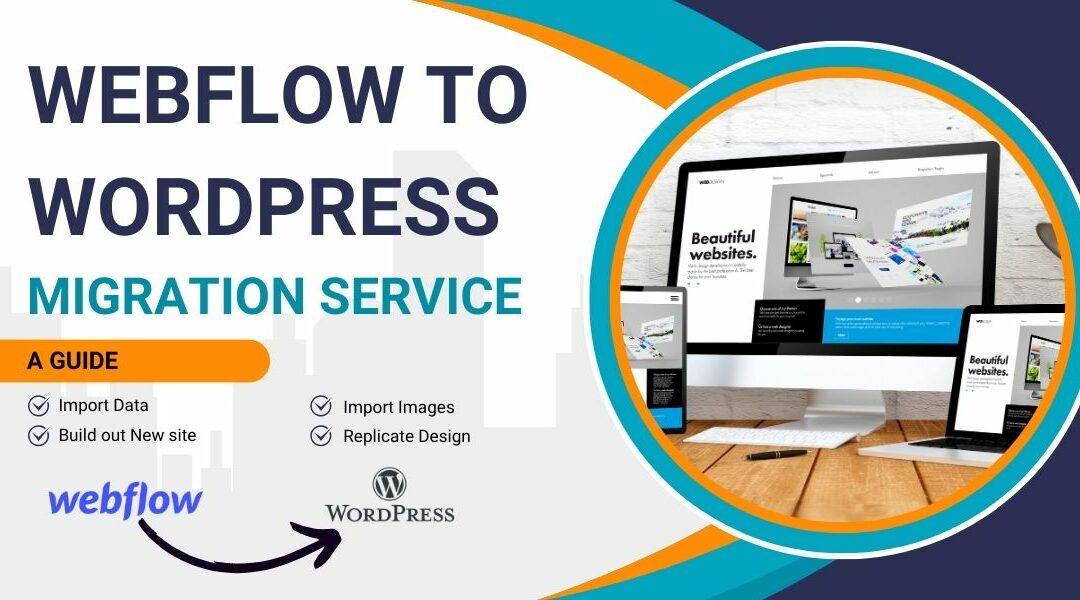Migrating from Webflow to WordPress can seem like a daunting task, but with the right approach and a systematic plan, the transition can be smooth and seamless. Whether you’re looking for more flexibility, cost efficiency, or an expansive ecosystem of plugins, WordPress offers an array of possibilities.
Why Migrate to WordPress?
Before diving into the how-to, it’s important to understand why you might want to make the move:
- Customization: With thousands of themes and plugins, WordPress allows deep customization without touching a line of code.
- SEO Friendly: WordPress is inherently built for SEO with various plugins that further enhance its capabilities.
- Community Support: With a vast community of developers and users, finding solutions to any problem becomes easier.
- Cost-Effective: Hosting your own WordPress site often turns out cheaper in the long run compared to Webflow’s plans.
Step-by-Step Migration Process
1. Preparatory Steps
- Backup Your Webflow Site: Before starting any migration process, take a full backup of your Webflow site. This ensures that you have a point to revert back to in case anything goes wrong.
- Set Up Your WordPress Environment: Choose a reliable hosting provider, install WordPress, and select a theme that resonates with your current design or future vision.
2. Export Webflow Content
- Export HTML/CSS Files: Webflow allows you to export your site’s HTML, CSS, and JS files. Go to your Project Settings, click on the Export Code tab, and download the files.
- Export CMS Data: If you have CMS collections, export them as CSV files. Navigate to the CMS Collections Panel in Webflow, select each collection, and export its data.
3. Import Content to WordPress
- Convert HTML to WordPress Theme: This may require some development knowledge. You can use the exported HTML and CSS files to create a custom WordPress theme, or you can opt for a page builder plugin to recreate your design.
- Install Necessary Plugins: Depending on the functionalities you had on Webflow, you might need plugins such as Yoast SEO, WSFORM, or WooCommerce.
- Import CSV Data: Use a plugin like WP All Import to import your CSV data into WordPress. This tool makes it easy to map Webflow’s CMS fields to WordPress custom posts or pages.
- Import images using this great plugin to make sure you have all your assets. It hasn’t been updated in a while, but it still works like a dream!
4. Fine-Tune Your WordPress Site
- Customize Your Theme: Ensure that your new WordPress theme matches your brand’s look and feel. This may involve tweaking the CSS and setting up menus and widgets.
- Set Up Permalinks: Structure your URLs to match or improve upon your Webflow site. Navigate to Settings > Permalinks in the WordPress Dashboard.
- Install and Configure SEO Plugins: Optimize your new site by setting up an SEO plugin like Yoast.
5. Test Thoroughly
- Check All Pages: Ensure that all your pages are properly migrated, with no broken links or missing content.
- Test Functionality: Make sure all forms, search bars, and interactive elements work as expected.
- Mobile Responsiveness: Verify that your site looks great and functions well on mobile devices.
6. Go Live
- DNS Update: Once you’re confident in your new WordPress site, update your DNS settings to point your domain to your new WordPress hosting provider.
- Monitor Performance: Keep an eye on performance metrics and user feedback. Use tools like Google Analytics and Search Console to track the site’s performance post-migration.
Post-Migration Tips
- Regular Backups: Ensure that you have a robust backup solution in place.
- Security Measures: Install security plugins and keep your WordPress core, themes, and plugins updated.
- Continuous Optimization: Regularly check and optimize your site’s speed and SEO for peak performance.
Moving from Webflow to WordPress can offer greater control and customization options. By following these steps meticulously, you can ensure a smooth transition and unlock the full potential of your website. Embrace the change and enjoy the freedom and flexibility that WordPress provides! If this is all beyond you. We offer a service to migrate any website package, to any website package. Hit us up for pricing.